The benefits of generative AI in the workplace are evidently clear, from enhanced data insights to improved overall efficiency. However, effectively leveraging AI can be challenging for many. Microsoft’s M365 Copilot, embedded across M365 apps, offers a solution by enabling the searching, summarizing, and generating of organizational content and new insights. When used effectively, it can significantly enhance workplace productivity and inclusivity.
Here, we’ll explore how organizations can enhance the accessibility of AI-assisted tools and how M365 Copilot can meet workplace accessibility needs.
Making AI-assisted tools accessible in the workplace
While AI has many robust capabilities, its impact is only as effective as its accessibility. Organizations need to ensure that every employee can utilize and engage with AI-assisted tools, including those with disabilities and those from diverse geographical and cultural environments.
Organizations can enhance AI accessibility by:
- Ensuring organizational AI strategy addresses user needs: Assess the varied accessibility needs across your organization and use these insights to inform your organizational AI strategy and goals.
- Providing multiple modes of AI training: Provide training in multiple formats to accommodate different learning styles and needs, such as written documentation, webinars, videos, and interactive learning.
- Establishing a dedicated AI support channel: Create a support channel for employees to ask questions, report issues, and provide feedback. Ensure this channel is managed by staff trained to understand and address diverse user needs. Address the feedback by refining how your organization leverages AI.
Supporting AI accessibility with M365 Copilot
M365 Copilot can be used within M365 apps such as Teams, Word, Outlook, Excel, and PowerPoint. Here are some of the ways your employees can leverage M365 Copilot to enhance accessibility:
- Generating meeting insights: When Teams meetings are recorded and/or transcribed with consent from other meeting participants, employees can prompt Copilot to generate meeting insights, summaries, and action items, both in real-time and post-meeting. This feature is particularly helpful for those who need to focus on the discussion without the distraction of taking notes.
- Summarizing existing content: Employees can prompt Copilot to summarize M365 content. This saves valuable time by quickly providing an overview of the files without having to individually read them.
- Generating ideas for tasks: Employees can use Copilot as a starting point to generate ideas for a new task. They can then use their own skills, knowledge, creativity, and collaborate with others to work on and complete the task.
- Prompting and receiving responses in multiple languages. Non-English speakers can prompt Copilot in their preferred language. Copilot currently supports 27 languages for prompts, with more to be added.
M365 Copilot use cases for workplace accessibility
M365 Copilot and other AI-assisted tools can address longstanding accessibility challenges in the workplace. Whether assisting employees with ADHD, mobility challenges, or other needs, Copilot can be used to provide versatile support to enhance productivity.
Here are examples of a few use cases:
Use Case #1:
- Scenario: “As a professional with attention deficit challenges, I want to use my energy to focus on listening and engaging in the meeting’s conversation, not the mechanics of taking notes.”
- Our Recommendation:
- Enable transcription or recording at the start of a Teams meeting.
- After the meeting, use Copilot within the meeting recap section to prompt for the meeting summary and action items.
Use Case #2:
- Scenario: “As a professional with dyslexia, I want to copyedit my letters, notes, and documents to ensure my work is grammatically correct.”
- Our Recommendation:
- Within the Copilot app in Teams, write a prompt to check for grammar errors and paste what you have written.
- Update your writing as desired based on Copilot’s recommendations.
Use Case #3:
- Scenario: “As a professional with mobility challenges, I want to quickly generate PowerPoint slides with minimal keyboard and mouse interactions.”
- Our Recommendation:
- Create a new blank PowerPoint presentation.
- Open Copilot and prompt to create a presentation from a specific file.
- Use additional prompts to make updates to the created slides.
Empower your organization with accessible AI
Our team is committed to advancing workplace accessibility through M365 Copilot and other AI-assisted tools. We’re here to support you in discovering how AI can meet the unique needs of your organization, ensuring that everyone has the necessary resources to thrive.
Connect with us to explore how we can assist you in making your workplace more inclusive and productive. We are excited about the opportunity to partner with you!